Troubleshooting
This guide addresses common issues you might encounter when using Twoyi and provides solutions to help you resolve them.
Installation Issues
App Not Installing
Symptoms:
- "App not installed" error message
- Installation process fails to complete
Possible Causes and Solutions:
Insufficient Storage Space
- Check your device's available storage by going to Settings > Storage
- Free up space by removing unused apps or files
- Try installing Twoyi again
Incompatible Architecture
- Ensure you're downloading the correct APK for your device architecture (arm64-v8a)
- Twoyi only supports 64-bit ARM devices
- Use a system information app like "CPU-Z" to verify your device architecture
Corrupted APK File
- Re-download the APK file from the official source
- Verify the file integrity by checking the SHA256 hash if available
Installation Blocked by Security Settings
- Ensure "Install from Unknown Sources" is enabled for your browser or file manager
- On Android 8.0+, go to Settings > Apps > Special access > Install unknown apps
Installation Stuck
Symptoms:
- Installation progress bar doesn't complete
- "Installing..." message displays for an extended period
Solutions:
- Cancel the installation and try again
- Restart your device and attempt the installation again
- Clear the cache of the Google Play Store or the file manager you're using to install the APK
- Try installing in safe mode to rule out interference from other apps
First Launch Issues
Crash on First Launch
Symptoms:
- Twoyi closes immediately after opening
- Error message about the app stopping
Solutions:
Check System Requirements
- Verify your device meets the minimum requirements
- Ensure you have sufficient free storage and RAM
Clear App Data and Cache
- Go to Settings > Apps > Twoyi > Storage
- Tap "Clear Data" and "Clear Cache"
- Try launching Twoyi again
Reinstall the Application
- Uninstall Twoyi completely
- Restart your device
- Install Twoyi again from the official source
Stuck on Initialization
Symptoms:
- Initialization process doesn't complete
- Loading screen displays for an extended period
Solutions:
Wait Longer for First Launch
- The first launch can take several minutes depending on your device
- Be patient during the initial ROM extraction process
Check Storage Permissions
- Ensure Twoyi has storage permissions granted
- Go to Settings > Apps > Twoyi > Permissions > Storage
Force Stop and Restart
- Go to Settings > Apps > Twoyi
- Tap "Force Stop"
- Launch Twoyi again
Performance Issues
Slow Performance
Symptoms:
- Laggy interface within Twoyi
- Applications within the container run slowly
Solutions:
Close Background Applications
- Close unnecessary apps running on your device
- Use your device's recent apps menu to close background apps
Limit Container Applications
- Reduce the number of applications running simultaneously within Twoyi
- Close applications within Twoyi when not in use
Restart Twoyi
- Shut down and restart the Twoyi container
- This can help free up resources and improve performance
Check for Resource-Intensive Apps
- Some applications within Twoyi may be consuming excessive resources
- Identify and remove or limit the use of these applications
Battery Drain
Symptoms:
- Faster than normal battery depletion when using Twoyi
- Device heating up during Twoyi usage
Solutions:
Limit Background Processes
- Close applications within Twoyi when not in use
- Use the Twoyi settings to optimize performance
Reduce Screen Brightness
- Lower your device's screen brightness when using Twoyi
- Enable auto-brightness if available
Update Twoyi
- Ensure you're using the latest version of Twoyi
- Updates often include performance improvements and battery optimizations
Application Issues
Applications Not Importing
Symptoms:
- Error message when trying to import applications
- Import process fails to complete
Solutions:
Check Application Compatibility
- Ensure the application is compatible with Android 8.1
- Verify the application supports 64-bit architecture (arm64-v8a)
Check Storage Space
- Ensure sufficient storage space is available within the Twoyi container
- Use the file manager to check available space
Try Alternative Import Method
- If importing from your device fails, try installing the APK directly
- Download the APK file and use the Twoyi file manager to install it
Applications Crashing
Symptoms:
- Applications within Twoyi close unexpectedly
- Error messages about applications stopping
Solutions:
Clear Application Cache
- Open Settings within Twoyi
- Go to Apps & Notifications > [App Name] > Storage
- Tap "Clear Cache"
Check for Updates
- Ensure the application is up to date
- Update the application within Twoyi if updates are available
Reinstall the Application
- Uninstall the application from within Twoyi
- Import or install the application again
Check Google Services Dependency
- Some applications require Google Mobile Services
- If the app depends on GMS, follow the Google Mobile Services guide
System Issues
Container Won't Boot
Symptoms:
- Twoyi starts but the internal Android system doesn't boot
- Black screen or stuck on boot animation
Solutions:
Restart Twoyi
- Force close Twoyi from your device's settings
- Launch Twoyi again
Factory Reset
- Open Twoyi settings
- Tap "Factory Reset" to reset to the official internal ROM
- Note: This preserves your data but resets system settings
Wipe All Data
- As a last resort, use the "Wipe All Data" option in Twoyi settings
- Note: This will erase all data within the container
Network Connectivity Issues
Symptoms:
- Applications within Twoyi can't connect to the internet
- Wi-Fi shows connected but no internet access
Solutions:
Check Host Device Connectivity
- Ensure your device has a working internet connection
- Try accessing websites outside of Twoyi
Reset Network Settings
- Open Settings within Twoyi
- Go to Network & Internet > Reset Wi-Fi, mobile & Bluetooth
Check VPN Interference
- If you're using a VPN on your host device, try disabling it
- Some VPNs may interfere with Twoyi's network connectivity
Advanced Troubleshooting
Collecting Logs
If you're experiencing persistent issues, collecting logs can help diagnose the problem:
Enable Developer Options within Twoyi:
- Open Settings within Twoyi
- Go to System > About phone
- Tap "Build number" seven times
Enable USB Debugging:
- Go to System > Developer options
- Enable "USB debugging"
Connect to a computer and use ADB to collect logs:
adb logcat > twoyi_log.txtShare these logs when seeking support
Reporting Issues
If you encounter issues not covered in this guide:
- Check the GitHub Issues to see if the problem has been reported
- If not, create a new issue with:
- A detailed description of the problem
- Steps to reproduce the issue
- Your device information (model, Android version)
- Logs if available
Getting Help
If you need additional assistance:
- Join the Twoyi Community for support from other users
- Contact the developers directly through the Contact page
- Check the FAQ for answers to common questions
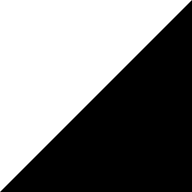 Twoyi
Twoyi