Customizing ROM
The Twoyi has added the feature to importing custom ROM and boot system in 0.5.1 version and above, here is the turtoial.
The ROM is a compressed file in 7z format; so you need to download the 7z compression tool first; here is the download address
Get the original rootfs
First we need the original rootfs file, we recommend using the rootfs that comes with the official apk file; you can download the latest apk from the Twoyi official website; then use the zip utility to extract the package; in the extracted directory assets there is a rootfs.7z file.
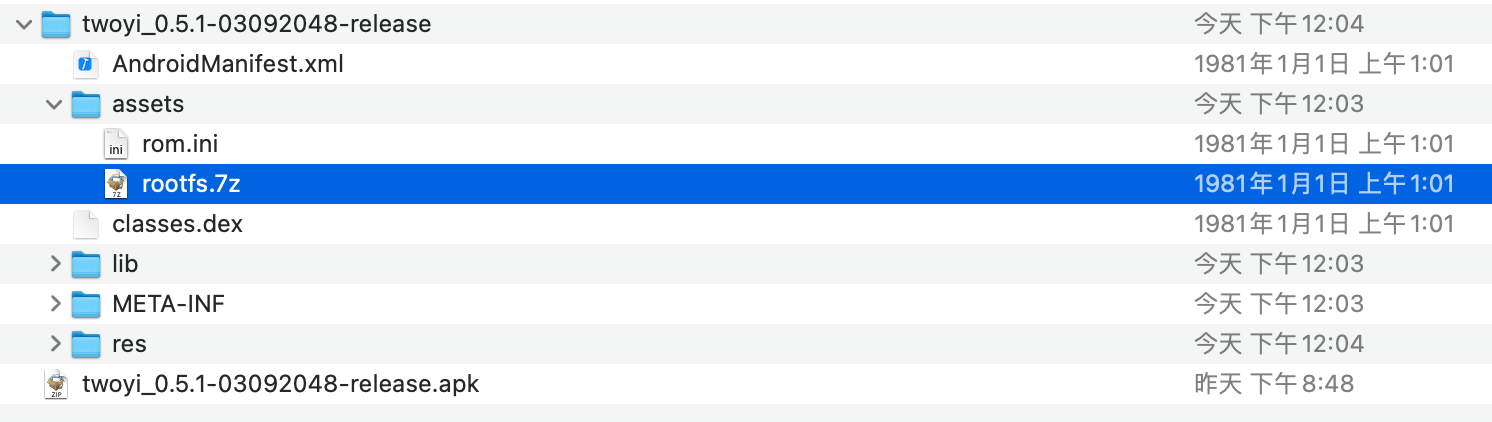
Then use the 7z utility to extract this file and we can get a folder which is rootfs for Twoyi.
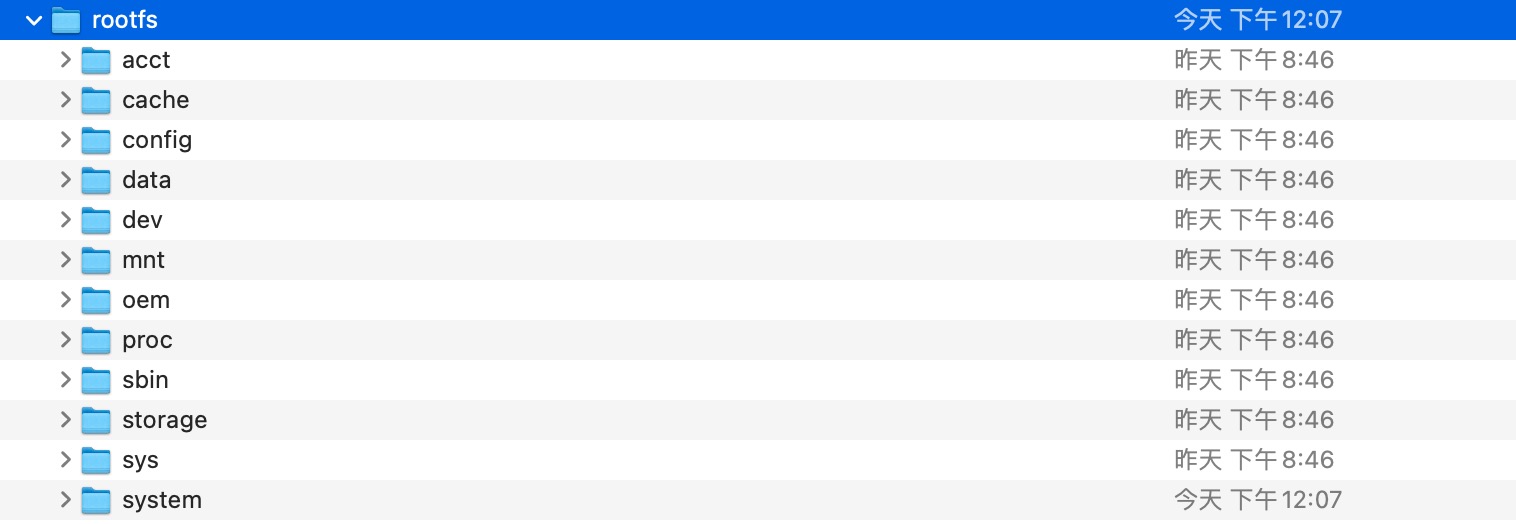
Edit rootfs
Modify the files in the rootfs in a way you are familiar with; such as adding built-in system applications, modifying resource files, modifying fonts, etc.; please note: Please do not delete the binary and library files in the Twoyi rootfs easily, as this may result in a failure to boot.
PS. Replacement of Launcher is currently not supported, please do not try to replace the custom Launcher.
Adding rom.ini
After modifying the rootfs, it is recommended to add author and ROM description; there is a rom.ini file in the rootfs directory; this file has the following format.
author=作者名字
code=12344 #数字版本号
version=1.0.0-first # 版本名
desc=这是一个demo ROM
Replace ROM in Twoyi
After the modification, use the 7z tool to compress this directory into a 7z file; then go to Twoyi, open Settings - Replace ROM and select the ROM you made.
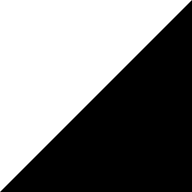 Twoyi
Twoyi